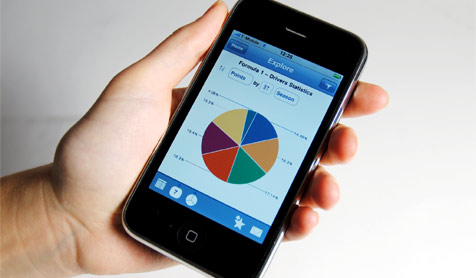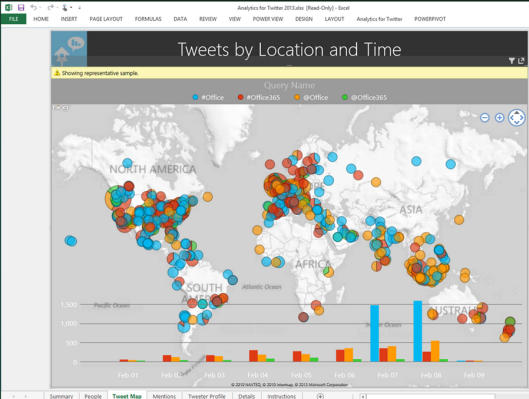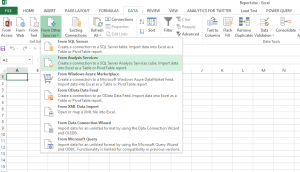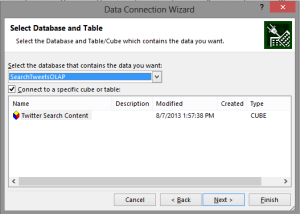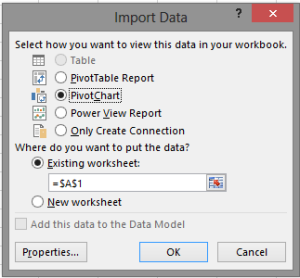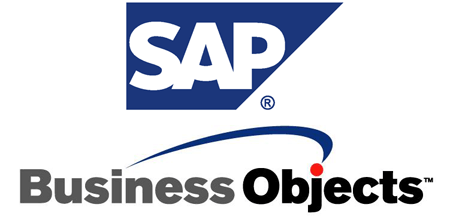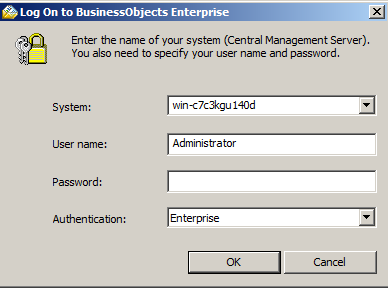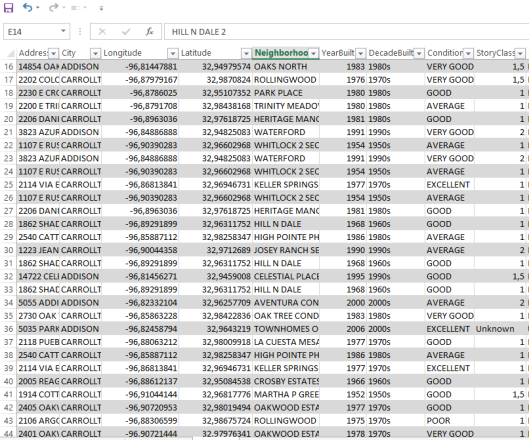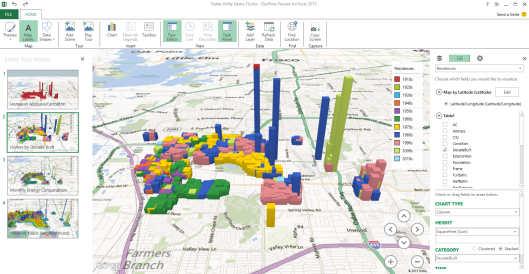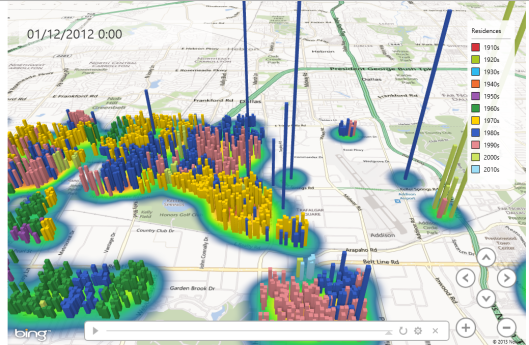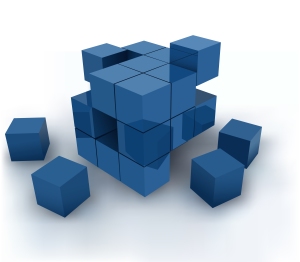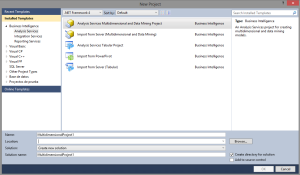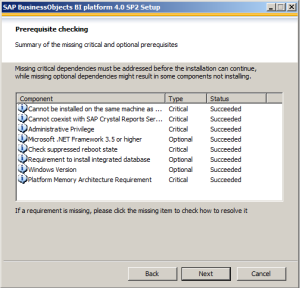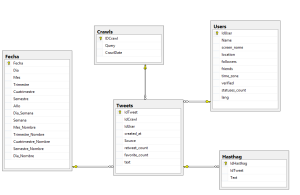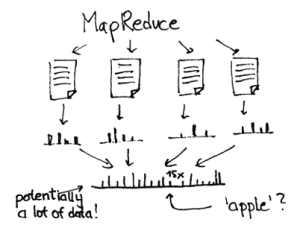Etiquetas
2014, bwin, case, sql server
Sometimes people ask me about SQL Server case studies for that reason today I want to share with you an important case study which tells the experience of BWIN.
BWIN is an online digital entertainment company bwin.party provides online gaming and other offerings to almost 2 million people. Because the organization needed a better ability to support rapid business growth and improve website performance, it deployed an in-memory online transaction processing (OLTP) solution in Microsoft SQL Server 2014. The company can now handle 250,000 requests per second and can offer players a faster, smoother gaming experience. bwin.party also expects to save as much as US$100,000 on hardware costs and is increasing revenue.
This is the link to the case study.
Also you can see this video where BWIN talks about its experiences.